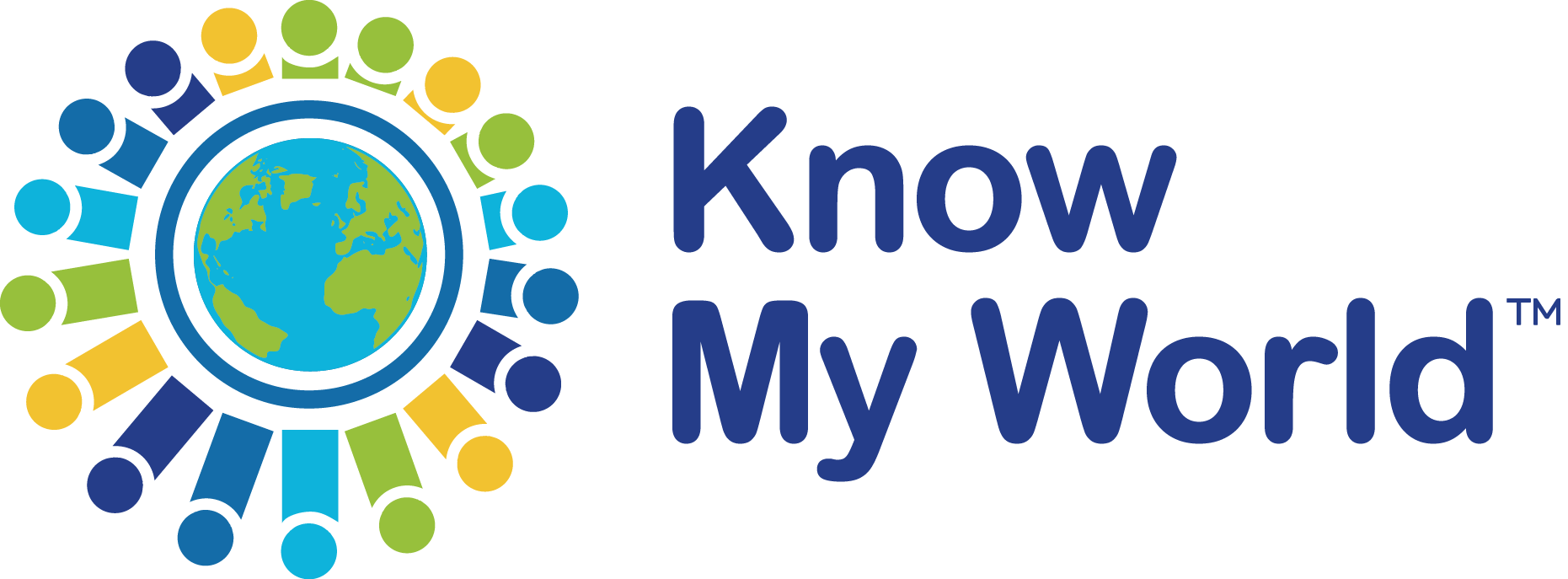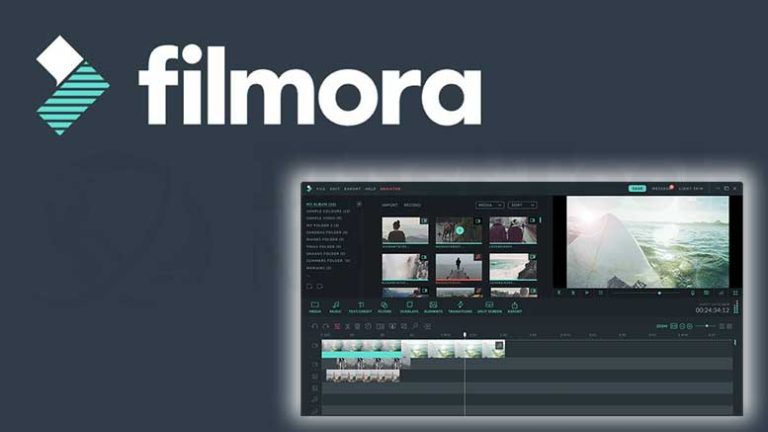By Alicia Rescigno, Education Coordination Director, Know My World
When you have a presentation to create for a meeting or as part of a lesson for your students, most of the time we only think of using Microsoft PowerPoint to create a slideshow. Most people are not aware of how powerful PowerPoint really is and what it can do. PowerPoint is not just for simple presentations. You can also use it to create programs and videos.
In 2012, I attended school for my Master’s degree in Instructional Technology and one of my classes I had to take was for PowerPoint. Using PowerPoint as a general presentation tool has always been the popular route, but teachers and designers can use PowerPoint to create materials. Here are some tips and tricks on how to use PowerPoint in your classroom:
- Use PowerPoint for embedding videos: PowerPoint features allow you to embed video from your own computer or YouTube. Some teachers use YouTube as an alternative teaching tool or as supplemental resource for teaching a skill. If you embed a video in your presentation and enable it to play automatically or when the user clicks play, it is beneficial for the independent learners or even teachers teaching a lesson.
- Use PowerPoint to create a learning program: This may sound like something for the advanced learner, but if you give yourself some time, this is a great feature for those who are looking to make their own material. PowerPoint allows you to create triggers so your pictures have animations. You can have your animations come in automatically, instead of on a click. This is certainly a benefit for the independent learner as well.
- Use PowerPoint with audio: PowerPoint allows you to do voice overs. Adding voice to slides is great for presentations that need to be recorded and watched later. If you have a live presentation but a student was not able to be present during the lecture, recording your voice allows teachers to also create materials that can be used over and over again.
- Use PowerPoint to create videos: This is a great feature to share a recorded presentation with others. PowerPoint allows you to take your presentation and annotate as you present. You can highlight, underline and write on the slides as you record and viewers can watch the annotation within the video
PowerPoint is more than just a tool to create slideshows and I have found it so helpful in creating materials for students. There are tons of features that PowerPoint has to offer and I highly recommend PowerPoint for your next presentation or lesson.